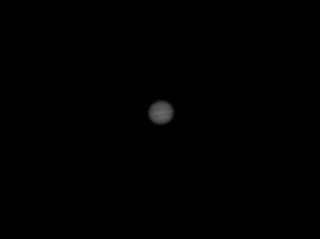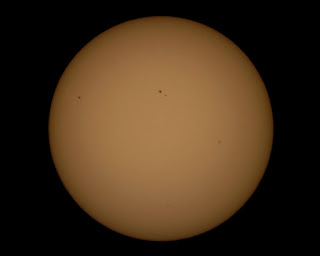Last night was the first clear night since the last of my astrophotography parts came in, so I went out to do some imaging. I started yesterday with some afternoon shots of the sun. They were good as far as the exposure, but a little blurry. One of the features of my Sony camera I was interested in is the Manual Focus Assist. Basically, it enlarges the image on the screen for a few seconds to allow you to work on the focus before putting the entire image back in the frame. As it happens, the function does not work without a lens attached.
Later in the evening, I decided to check and see where Jupiter was in the sky, and sure enough, it was right over head around midnight. Initially the intent was just to observe through the telescope. Once I saw its moons, however, I could not resist. I set up the camera again, and went back out. The first round was around 9:00 p.m. CDT. I took some decent images, but they were all washed out. Jupiter was a white fuzzy circle, and the four largest moons were fuzzy, as well. I decided to try again, this time around 10:30 p.m. I shot around 60 images, adjusting the ISO and shutter speed for each shot. When I got those onto the computer, every one was out of focus. I set the focus as best as I could once, a the beginning of the session, and I just couldn't get close enough to get it spot on. I threw away that entire batch, and went out once more, this time at 1:00 a.m. I shot varied ISO/shutter speed combinations this time as well. But, this time, for each combination, I shot three images, refocusing each time. It took longer, but at least there was a chance of getting one good one for the ISO/shutter speed combination. Here are two images I ended up with.
 |
| In this image, Jupiter is washed out, but we can see its four largest moons quite nicely. (from left to right: Europa, Callisto, Jupiter, Io, Ganymeade) |
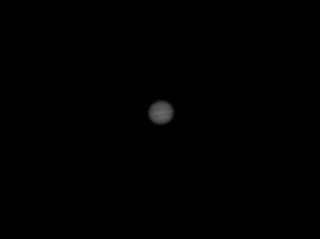 |
| Here we see a much better image of Jupiter, but the moons are not very visible. On the original 20Mp image, they take up only a few pixels, and are rather dark. |
Today, the sky was beautifully clear, so I thought I would give Sol another shot (pun totally intended). The first challenge I ran into was the angle. It seems even in April, the sun is high enough in the sky that you need to really tilt the scope up. Since I don't have a tripod yet, I'm using bricks as a stand for the scope. I put an extra block underneath the scope to get the angle I needed.
 |
| Telescope stand when you don't have a tripod. The pipe wrench made a suitable counter weight. |
So, I slid a 2x4 block underneath the front of the scope. That provided the angle I needed, but now the the camera was pulling on the telescope, and it was no longer safe. Solution: bailing wire and a pipe wrench. The sockets used for the table mount are 1/4-20 threads, so I found a 1/4-20 threaded bolt in the workbench, and screwed it into the front of the scope. Next, I hung a pipe wrench from it using a piece of bailing wire. It was enough to keep the front solidly on the wood block, and solar imaging ensued.
I applied the same technique from last night: vary the ISO and shutter speed, refocusing for each image. I came up with some really good shots. ISO of 800 and above for this application were entirely too high - it left a washed out image that could not be post-processed into anything usable. 400 was good, and I think ISO 200 was best.
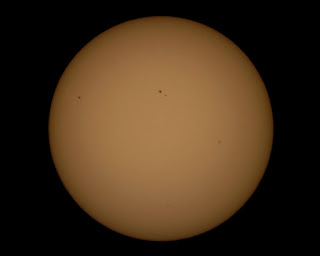 |
| Image of the sun through my telescope using a solar filter. |
As far as the equipment, I use a Meade ETX90EC scope. Mead makes a T-mount adapter that allows one to affix a camera to the back of the scope. It's a #64 T-mount Adapter. For the camera, I'm using a Sony a3000, on Manual, with the 'lens-removed' setting enabled. I picked up a cheap shutter release for under $10 to fire the camera. These would not be possible without that shutter release.